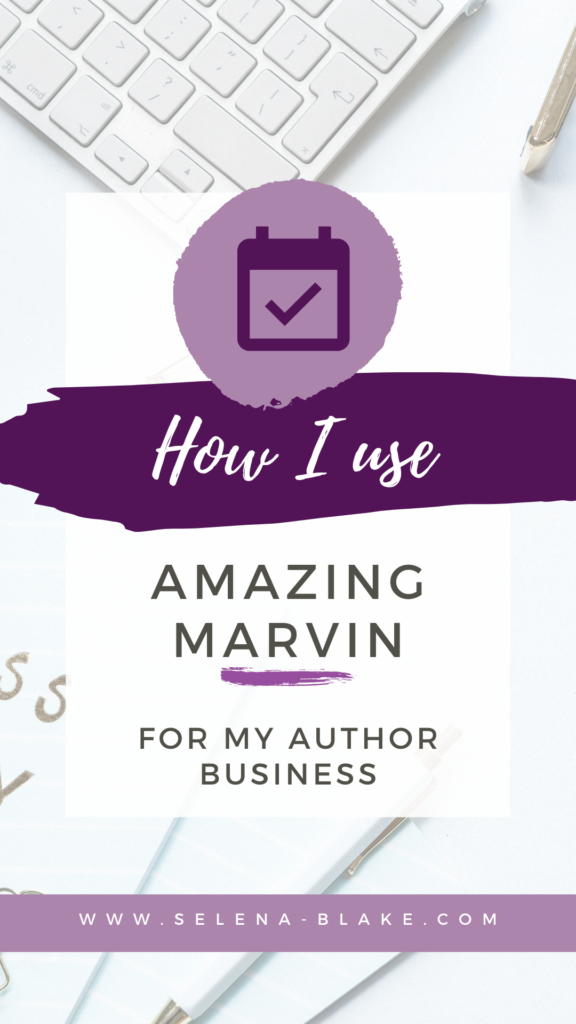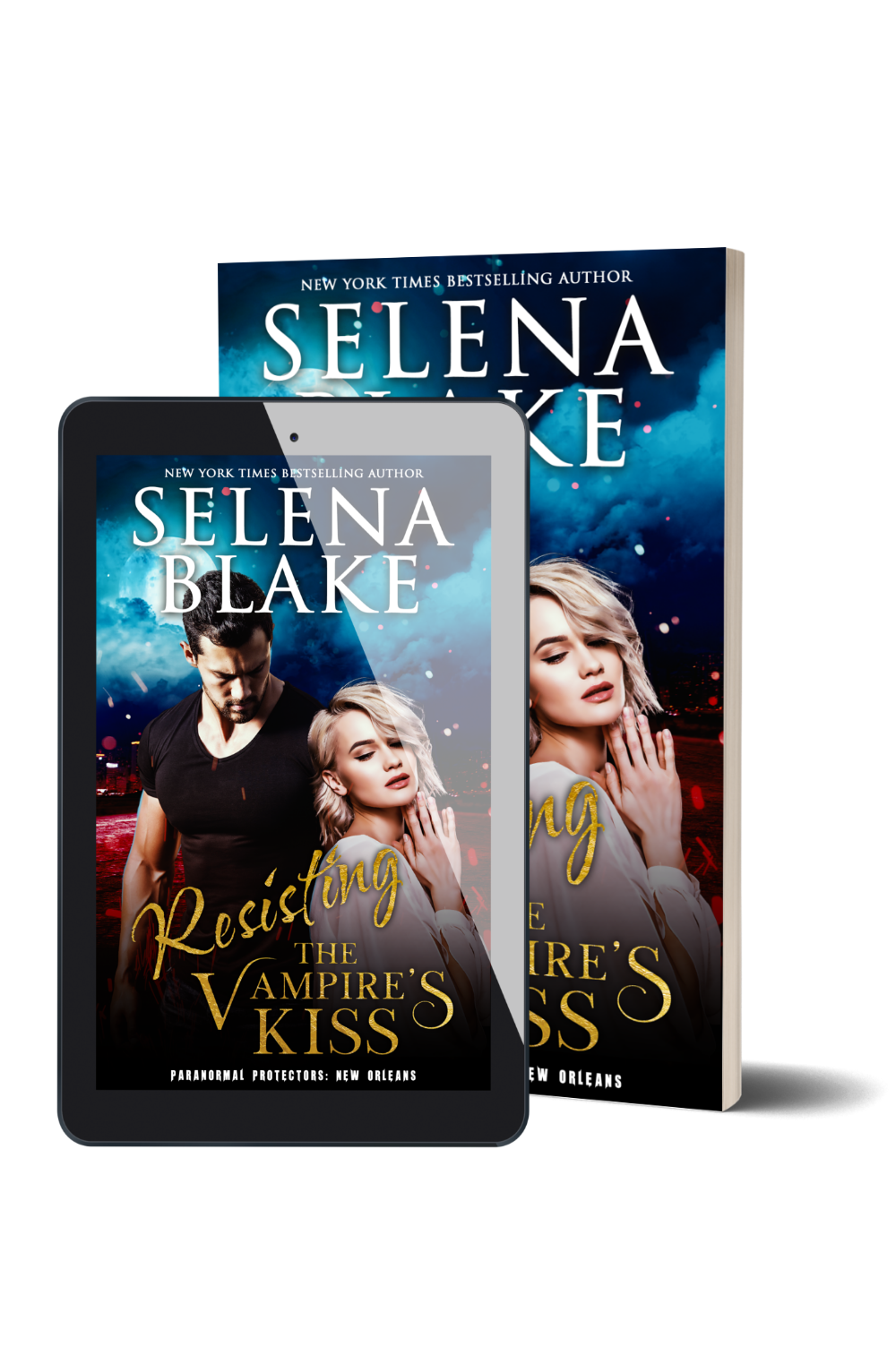Hello friends,
I’ve recently started using AmazingMarvin as my task and project manager. I’ve had several questions about how I make it work for me, what all it does, etc.
Let me start by saying one goal I had was a place to list all the things I need to do. All the things. Even things that there’s a chance I’ll never get around to doing, I wanted it on a list and out of my head.
Here, I use Amazing Marvin’s Master Tasklist as a place for that sort of info dump.
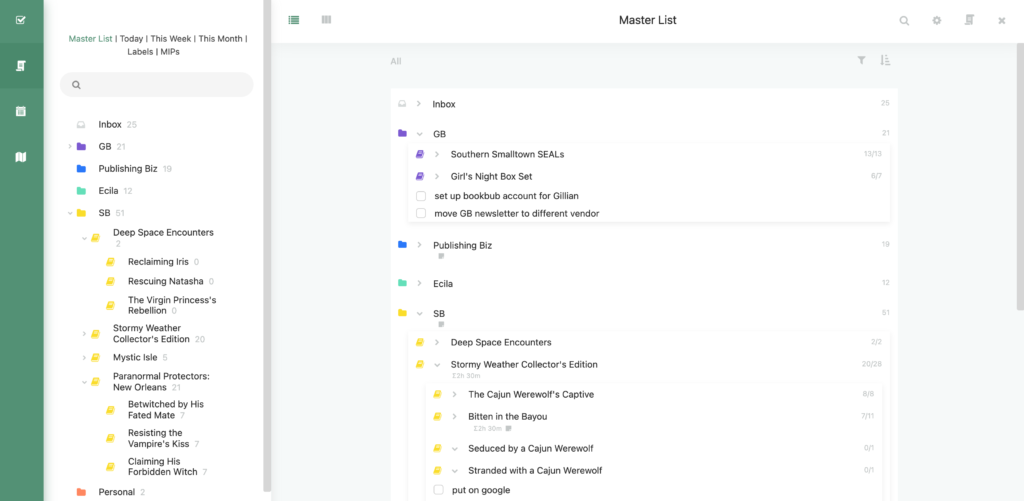
The list on the left is the same as the one in the large space to the right. The list on the right is expanded.
You’ll see different folders labeled: GB, Publishing Biz, Ecila, SB
How I use it
Each folder is obviously a section of my business or a pen name.
Beneath those folders I have sub folders. One for each series and beneath that, one for each book. Tasks related to that book go in that folder. This helps me keep things organized. If I know that I want to offer a special edition for the 15th anniversary of The Cajun Werewolf’s Captive, I make a note to do it under that book’s folder.
There’s also Inbox at the top.
Inbox is the perfect spot for that initial info dump. It’s a good place for items that don’t go on a specific list or haven’t been moved to a specific list.
Main Task List aka Today
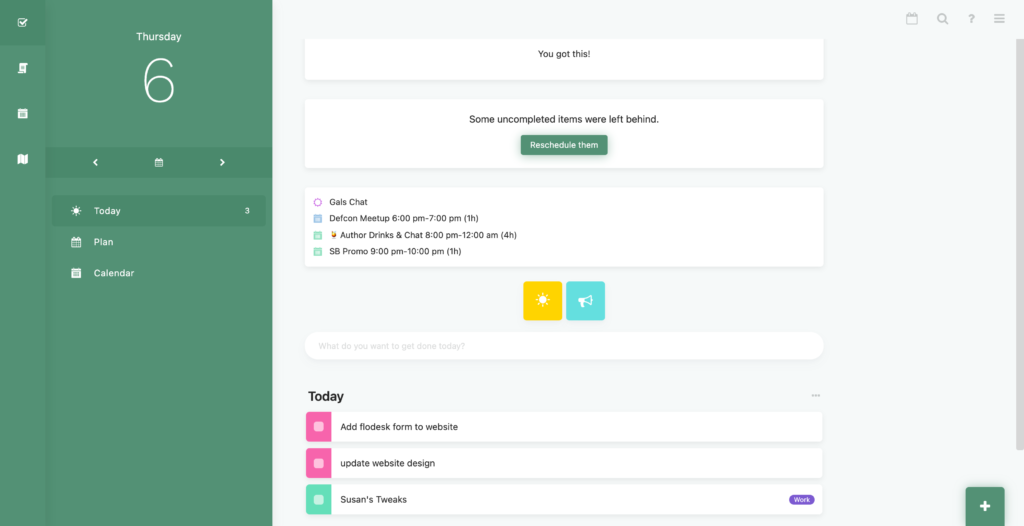
This is the main screen I see when I log on to Marvin.
On the left is the main menu: Today, Master Task List, Calendar, Planner. (Planner is a general plan of when you’d like to do certain tasks broken down by week or month. It then pencils those tasks in gray.)
The middle column has the date. If you click on the tiny calendar icon, a monthly calendar pops up.
Below that is Today, Plan and Calendar.
The main part of the screen starts with a small inspirational quote. These are customizable. 🙂
Then, if there are tasks left over from a previous day, it’ll prompt me to move them/reassign them.
Then there are events pulled from my google calendar.
Below that are customizable buttons. This very much acts like a dashboard for my day and to my business. The teal button on the right goes to my promo manager in Airtable. So handy!
Then we have our actual tasks. You’ll notice they’re color-coded to the folders on my Master List. I can add tasks here or I can go to my master list and schedule things to do today.
If you have questions, let me know.